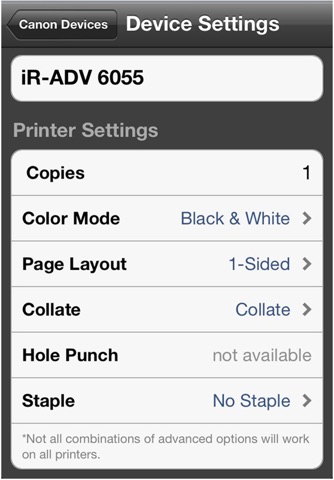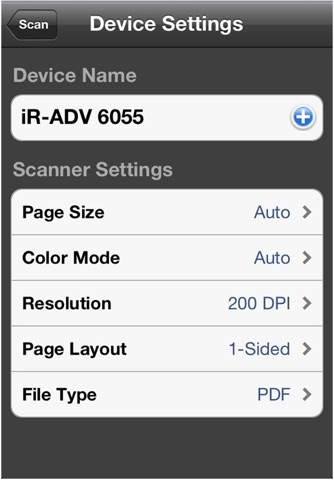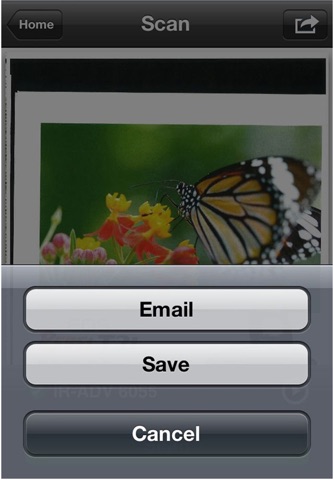Direct Print & Scan for Mobile
IMPORTANT NOTES:
• The Direct Print and Scan for Mobile app is not compatible with PIXMA, SELPHY, or imageCLASS printers.
• The Direct Print and Scan for Mobile MEAP application (a Canon accessory) must be purchased and installed on the Canon imageRUNNER / imageRUNNER ADVANCE multi-function device.
• The Direct Print and Scan for Mobile MEAP application is available for purchase through Authorized Canon Dealers in the United States and Canada ONLY.
https://bit.ly/2I1M0Vf
Canon USAs mobile print & scan app for imageRUNNER and imageRUNNER ADVANCE devices for iPhone and iPad.
How to use the Application:
----------------------------
1) Contact your Authorized Canon Dealer to install Direct Print and Scan for Mobile MEAP application on your Canon imageRUNNER / imageRUNNER ADVANCE MFP.
2) Download the Direct Print and Scan for Mobile mobile client app to your iPhone / iPad.
3) Walk up to your Canon imageRUNNER / imageRUNNER ADVANCE MFP and select the Print & Scan menu icon.
4) A QR Code will displayed on the screen. A 9 digit Connection Code will also be displayed alongside the QR code incase manually entering the code is preferred.
5) On your iPhone or iPad, open the Direct Print and Scan for Mobile application.
6) At the Main Menu, look for the Canon Devices menu option.
7) Select Scan QR Code or Enter a Connection Code.
8) Scan QR Code selected:
• QR barcode scanner will be opened.
• Place your iPhone or iPad over the QR Code to scan the code.
• Your iPhone or iPad automatically scans the barcode.
• MFP device will be added once the code has been read by your iPhone or iPad.
8A) Enter Connection Code selected:
• Enter the Connection Code on the Print & Scan screen.
- Connection Code can be entered in uppercase or lowercase.
• Select OK to add the Canon MFP.
• If the entered code is valid, the Canon MFP will be added to the Canon Devices list.
9) You are now ready to use the Canon Direct Print and Scan for Mobile application to print email attachments, saved files, and files from other applications that are PDF, TXT, TIFF, and JPG.
10) To learn more about how to Print and Scan, please select the Direct Print and Scan for Mobile Support link (see below) to read the Direct Print and Scan for Mobile Overview, FAQs, Specifications, and Features.
The Canon Direct Print and Scan for Mobile application helps meet the growing demands of on-the-go professionals, who need to keep pace with their fast-changing work environment, and provides them with a streamlined mobile print and scan solution.
Requirements: This iOS application only works with Canon imageRUNNER ADVANCE Series devices with a licensed copy of "Direct Print and Scan for Mobile" MEAP application installed. Please visit https://www.usa.canon.com or contact your local Canon USA dealer for the list of supported devices.
Supported Print Formats:
PDF
TXT
TIFF
JPG
Supported Scan Options:
Color Mode
Resolution
Page Size
Document/File Type
Page Layout
Supported Scan Formats:
PDF
JPEG
TIFF
XPS
PPTX
BY DOWNLOADING OR USING THE CANON DIRECT PRINT AND SCAN FOR MOBILE APPLICATION, YOU ACCEPT THE TERMS OF THE END USER LICENSE AGREEMENT ("EULA") ACCESSIBLE VIA THE LINK SET FORTH BELOW. IF YOU DO NOT ACCEPT THE TERMS OF THE EULA, YOU DO NOT HAVE THE RIGHTS TO AND MUST NOT DOWNLOAD OR USE THE CANON DIRECT PRINT AND SCAN FOR MOBILE APPLICATION.